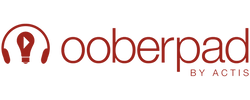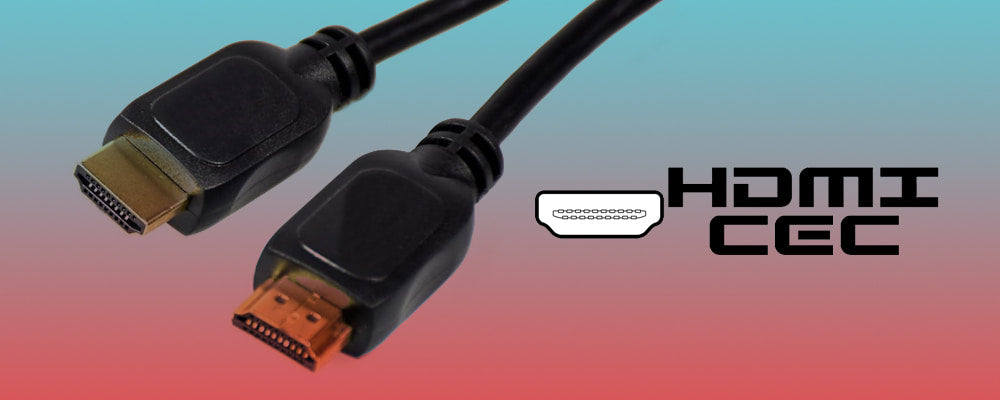Not all heroes wear capes they say. This is certainly true for the ones that do their work effortlessly and fly under the radar. The same can be said for HDMI-CEC. While it has been constantly overshadowed by other feature sets from the HDMI standard/protocol family (we’re talking about you, ARC), this ubiquitous technology deserves its share of fame and understanding.
We’re sure at a certain point you’ve probably used it without even realizing it. We don’t blame you. It is quite daunting considering many AV electronics manufacturers slap on labels, proprietary names, and jargon without really explaining the features to the end users. This is where we step in. At Ooberpad, it is our constant effort to demystify, simplify, and make technology more accessible to everyone. In this blog-cum-guide, we explain what HDMI-CEC stands for, its advantages, disadvantages, and how it can find a place in your home theatre system.
What is HDMI-CEC?
HDMI is the de-facto connection standard used in the AV environment. However, apart from connectivity and HDMI-ARC, HDMI-CEC is is another feature of HDMI that not many consumers know about. The "CEC" in HDMI-CEC stands for Consumer Electronics Control. It is an optional but useful feature that allows control of multiple HDMI-connected devices from one remote such as a TV or an AVR remote.

Consumer Electronics Control (CEC) is a feature of HDMI designed to allow users to command and control devices connected through HDMI by using only one remote control. For example, by using the remote control of a television set to control a set-top box and/or DVD player. Up to 15 devices can be controlled using CEC. It also allows for individual CEC-enabled devices to command and controls each other without user intervention. In fact, HDMI-CEC may already be enabled on a device you already own (or you may need to activate it via your TV or device settings menu).
What are the key features of HDMI-CEC?
HDMI-CEC delivers several capabilities that are listed below. Keep in mind that not all of the features listed below are accessible on all HDMI-CEC enabled products. As always, feature compatibility between product brands, manufacturers, and platforms may vary.
-
Remote Control Pass Through: It allows remote control commands to be passed through to other devices within a system.
For e.g. You can use your TV remote to control some of the functions of other devices that are connected to your TV using HDMI. -
One Touch Play: When you start playback on your source device, it will switch the TV to the HDMI input that the device is connected to.
For e.g. When you insert a disc into your Blu-ray Disc player, and press play, it can tell the TV to switch to the HDMI input that the player is connected to. - Routing Control: Allows users to control input source selection. Example: Using a TV remote, you can switch the input selections on a connected home theatre receiver.
- Deck Control: This allows users, via a TV remote, to control playback features, such as Play, Pause, Rewind, Fast Forward on a compatible HDMI-connected Blu-ray/Ultra HD Blu-ray disc player, media streamer, and/or cable/satellite box.
- One Touch Record: If you have an HDMI-CEC enabled DVR or DVD recorder, you can start the recording process when you see a program of interest on your TV screen.
- Timer Programming: You can use an electronic program guide (EPG) that may be included in your TV or cable/satellite box, to set the timer with compatible DVD Recorders or DVRs.
- System Audio Control: Allows users to control volume levels (or other compatible audio settings) of an HDMI-CEC equipped Home Theater receiver or AV preamp/processor using the TV remote.
-
Device Menu Control: This allows your TV to control the menu system of another device.
For e.g. You may be able to your TV remote to navigate the menu settings on a connected source device such as a Blu-ray Disc player, media streamer, DVR, etc. - System Standby: This allows users to put several devices in standby mode using one remote control. Using your TV remote you can switch to each input that your source devices are connected to and toggle them in and out of standby mode as desired.
The HDMI-CEC Aliases
One confusing thing about HDMI-CEC is that many TV and home theatre electronics manufacturers have taken the liberty to rechristen and label it as they see fit. To clear the confusion, we have listed some of the most popular aliases of HDMI-CEC

CEC Control, HDMI Control, Fun-Link, InLink, SimpLink, NetCommand, RIHD, Viera Link, HDAVI Control, EZ-Sync, EasyLink, Kuro Link, Anynet, Anynet+, Aquos Link, Bravia Sync, Bravia Link, Regza Link, CE-Link,
Weighing the pros and cons of HDMI-CEC
| Pros of HDMI-CEC | Cons of HDMI-CEC |
|
|
HDMI-CEC - The Takeaway
Apart from connectivity, HDMI-CEC allows some control of multiple devices without needing a universal remote or another control system. Bear in mind that HDMI-CEC is not as comprehensive as many universal remote control systems as it can only be used with HDMI-connected devices. There is some feature inconsistency between product brands. Also, the feature can turn devices on/off unintentionally.
If you have HDMI-connected devices in your home theatre setup check for HDMI-CEC capability and see if any of its available control features work for you. Finally, if you have any HDMI-CEC or home theatre related hacks, tips, and tricks, feel free to use the comment section and share it us and our readers.