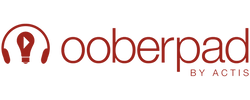The fact that spatial audio is being touted as a potential game-changer has piqued everyone’s interest, ever since Apple announced Apple’s 3D audio tech for Apple Music and movie soundtracks.
With Apple Spatial Audio, customers can enjoy three-dimensional, immersive audio experiences on iOS 14, iPad OS 14, and macOS Big Sur. Leveraging cutting-edge algorithms, audio content is blended with this function to simulate a surround sound experience, creating an impression that noises are coming from all sides, even while using headphones.
Dolby Atmos-encoded spatial audio tracks are the core foundation of Apple Spatial Audio.
These songs include the essential metadata for devices to map the audio to the listener's location in space, producing a realistic and immersive audio experience.
When watching movies, TV shows, and other video content, consumers can experience a more realistic and immersive audio experience thanks to Apple Spatial Audio.
How does 3D Audio Tech Work?
Spatial audio is a way of creating sound 360 degrees around a listener. Sound can be produced in all directions around a listener using spatial audio.
In a sphere, sound can emanate from anywhere. It comes in binaural and object-based varieties. Headphones use binaural audio. Television, radio, and loudspeaker listening use object-based sound.
Spatial Audio effectively enables you to hear three-dimensional audio from supported videos that follow the movement of your iPhone or iPad.
Is Spatial Audio Similar to Dolby Atmos?

Spatial audio is based on Dolby Atmos technology. Dolby Atmos is a surround sound technology that was first introduced in movie theatres and later expanded to home theatre systems. It is now widely available on headphones and mobile devices.
It uses object-based audio to create a more immersive and realistic audio experience by placing sounds in a three-dimensional space.
Spatial Audio, which is a feature introduced by Apple, uses Dolby Atmos to create a similar immersive audio experience on compatible Apple devices.
Spatial audio-enabled content contains metadata that enables devices with the necessary hardware and software to map the audio to the listener's position in space, creating an immersive audio experience.
Spatial Audio is built on top of Dolby Atmos technology and provides a similar immersive audio experience, but it's optimized for use on Apple devices.
Also Read: Heard of Dolby Atmos? - Here's everything you need to know about it
What Devices Support Apple Spatial Audio?

Here are a couple of things you'll need to experience Apple's Spatial Audio on movies and TV shows.
- AirPods Pro/AirPods Pro 2, AirPods Max, AirPods (3rd generation) or the latest Beats headphones
- An iPhone 7 or later, the iPad Pro 12.9-inch (3rd gen) or later, iPad Pro 11-inch (1st gen) or later, iPad Air (3rd gen) or later, iPad (6th gen) or later, iPad mini (5th gen) or later.
- iOS 14 or iPad 14 or later
- AV content from a supported app. If an app supports 5.1, 7.1 or Dolby Atmos - like Netflix, Disney+ or Prime Video - then it will work with Spatial Audio.
How Can You Experience Apple's Spatial Audio in Movies and TV Shows?
To enable spatial audio on films and TV shows on your Apple device, follow these guidelines:
- Open System Preferences on your Mac or the Settings app on your iPhone or iPad.
- Depending on the type of content you wish to watch with spatial audio, tap "Music," "TV," or "Movies."
- Click "Dolby Atmos" after scrolling down.
- Choose "Automatic" to allow the content to decide when to use spatial audio or "Always On" to enable spatial audio for all suitable content.
- Launch the Apple TV app or another Dolby Atmos and Spatial Audio-compatible streaming provider.
- Start playing a movie or television programme that supports Dolby Atmos and spatial audio.
- Make sure your headphones are plugged into your device and on your head while the content is playing.
- Enjoy the realistic and immersive audio experience that Spatial Audio has produced.
- Note that not all films and television programs are Dolby Atmos and spatial audio compatible. Before you start playing a movie or TV show, check the specifics to see if it supports Dolby Atmos and spatial audio.
Quick Ways to Control Spatial Audio
Spatial audio on Apple devices can work automatically without any manual control. The feature uses advanced algorithms and metadata to create a simulated surround sound experience that places sounds around the listener, even when using headphones.
However, you can control some aspects of spatial audio through the Settings app on your Apple device.
Turn Spatial Audio on or off: You can turn on or off Spatial Audio for compatible content by going to the Settings app, selecting the "Music" or "TV" or "Movies" settings, and choosing "Dolby Atmos". From there, you can select "Always On" to enable spatial audio for all compatible content, or "Automatic" to let the content determine when to use spatial audio.
Adjust the volume: You can adjust the volume of the spatial audio experience on your device by using the volume controls on your device or headphones.
Disable Head Tracking: Spatial Audio also includes a feature called "head tracking," which adjusts the audio based on the position of your head. You can disable this feature by going to the Settings app, selecting the "Music", "TV" or "Movies" settings, and choosing "Spatial Audio". From there, you can toggle off "head tracking" to disable this feature.
Now that you know more about spatial audio, you’ll be ready to explore the vast array of devices that support spatial audio.