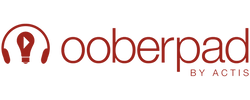When it comes to listening to music wirelessly, Bluetooth seems to be an obvious choice and the immediate option that comes to the mind. It’s built into just about every smartphone there is and a big share of tablets, desktops and laptops have it too.
But if you own Apple hardware, you must know about the Bluetooth alternative that works over Wi-Fi, called Apple AirPlay. In this blog we are going to point out all of the exciting features of AirPlay/AirPlay2 and show you how to use airplay like a pro.
But before we deep-dive into the most commonly asked questions, “how to use airplay” or “how to set up airplay”, let’s shed some light on what is the airplay feature and a quick insight into airplay AV receivers.
What is AirPlay? Is it a Simple Pairing Option Like Bluetooth?
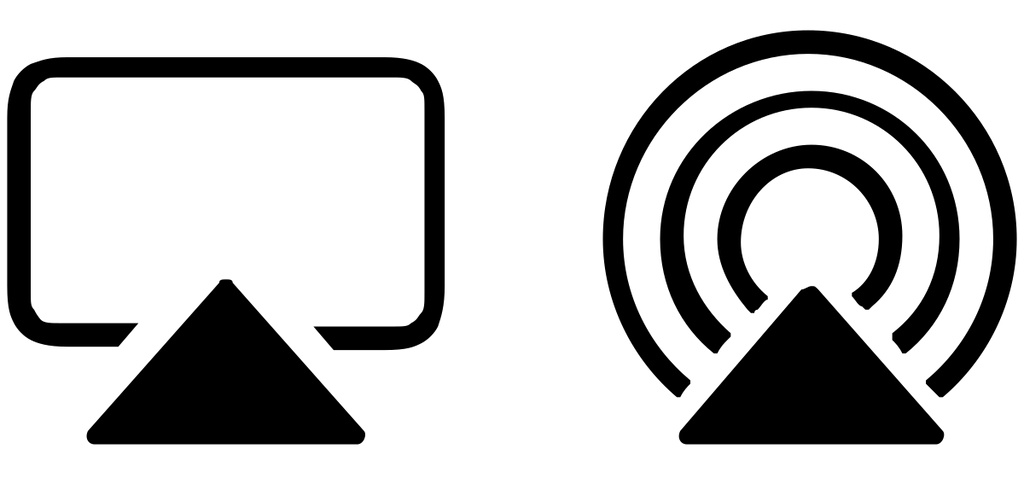
AirPlay is a feature that allows you to wirelessly stream audio and video from your Apple device to an AirPlay-compatible receiver.
It debuted in 2004 as AirTunes, AirPlay is Apple’s proprietary wireless protocol suite designed to enable users to “throw” audio and video signals from one “sender” device to one “receiver” device.
Streamed content includes music, video, photos, and screen sharing. The most interesting part? All of which retain their metadata when sent via AirPlay.
AirPlay or Airplay 2 is above and beyond a simple pairing option: It enables you to send both audio and video to a wide variety of devices, such as TVs, speakers, Apple TV boxes, Macs, and home theatre receivers, minus the clutter of wires.
If you own more than one AirPlay 2-compatible audio device, you can stream your music to one of them, some of them, or all of them without missing out on the synchronisation.
You can use AirPlay with any compatible receiver, including your AV receiver.
Also Read: Understanding AV receivers: Why do you need one?
How to Use AirPlay with your AV receiver? A Quick 6-Step Guide
It’s key to note that Apple TV and Apple TV 4K devices are both AirPlay-enabled, though they are both receivers and senders.
Apple’s newer versions of MacOS make turning on or accessing AirPlay quick and easy.
AirPlay also allows you to “mirror” the screen of an iOS/iPadOS/MacOS device to an Apple TV so that you don’t end up with a group of people crowding around a small screen to see a photo or video.
Here’s a 6-step guide on how to use airplay with your receiver:
Step 1: Make sure that your AV receiver is powered on and connected to your TV
Step 2: On your Apple device, go to the Settings app
Step 3: Tap AirPlay
Step 4: Tap the AV receiver’s name
Step 5: If prompted, input your AV receiver's AirPlay password
Step 6: Choose the content that you want to stream to your AV receiver
Follow this 6-step guide on how to connect to airplay, sit back, munch your favourite snack and enjoy your content with the feature-packed Apple’s proprietary streaming protocol.
What’s new with AirPlay 2?
So how important is AirPlay 2’s headline feature? Now you can play music from your iPhone or iPad in multiple places at the same time. For instance, if you have an AirPlay 2 speaker in your bedroom and a compatible AV receiver and speakers in your living room, you can send music from your iPhone to both systems. With AirPlay 2, all the music should play in sync, letting you move from room to room and enjoy an uninterrupted audio experience.
A Quick Comparison between AirPlay 2 and Google’s Chromecast

AirPlay 2 may seem similar to Google’s Chromecast, but it’s got its fair share of differences.
Generally speaking, Chromecast apps stream directly from the Internet. You tell that system what to play using your mobile device, but from that point it’s streaming all by itself; your phone is little more than a remote.
With most speakers, AirPlay 2 uses your phone or tablet as the source, so if you turn your phone off or its battery dies, your music turns off too.
The situation is different when you're playing from a HomePod, however, which streams Apple Music directly from the Internet—in that case your phone serves as a remote control, as with Chromecast.
But the HomePod is the only device in the AirPlay 2 lineup that works this way.
Also Read: Understand Wireless Display Standards: AirPlay, DLNA, Miracast & WiDi
What ALL Do You Need to Use AirPlay 2?
For AirPlay 2 to work, you first need a source - an iPhone, an iPad, an iPod touch, a HomePod, or an Apple TV (4K or 4th generation) that is compatible with the new 11.4 operating system. On the receiving end, you need an AirPlay 2–compatible device; these range from wireless speakers such as the HomePod to many recent AV receivers and soundbars. Some older AirPlay speakers may not support AirPlay 2 functionality, and in some cases a firmware update might be required. If your older AirPlay speaker is not updated to support AirPlay 2, you can still stream an audio signal to that speaker directly, but you can’t group it with other AirPlay 2 devices. It’s key to mention that AirPlay 2 does not work on any Android devices.
Which Devices Work with AirPlay 2?

Here’s a quick list of AirPlay 2 sender devices comprising mostly iOS devices (they’ll need iOS 11 or later) and Mac computers (macOS 10.13 or later) — it won’t work on any devices made before 2011.
The growing list of receiver devices includes many brands of wireless speakers and AV receivers, plus a wide selection of TV brands. AirPlay 2 has been expanding its reach in the streaming world as well.
A few of the companies that already support AirPlay 2 on some of their products:
- Bang & Olufsen
- Bowers & Wilkins
- Definitive Technology
- Denon
- Devialet
- LG
- Marantz
- McIntosh
- Polk Audio
- Samsung
- Sonos
- Marshall
Alongside these, there are some existing apps and products that can be updated to support AirPlay 2, in addition to newly developed apps and products.
A recent example comes from Bose, which added AirPlay 2 to its SoundTouch wireless speakers, some of which were years old already.
The bottomline
With its simple UI, AirPlay is incredibly user-friendly.
It lets you choose which device to stream to and manage playback. AirPlay is easily used with other Apple products, including the Apple TV, thanks to its flawless integration with them. Plus, AirPlay can play across a much larger distance between devices than Bluetooth, making it a great choice.
Also, it’s safe to use. AirPlay uses AES encryption to ensure that content is safeguarded when mirroring or streaming from an iPhone, iPad, or Mac to an Apple TV. You can restrict AirPlay access to Apple TV by setting a one-time on screen passcode to ensure that Apple devices are safely paired to Apple TV.
Now that you have insights into AirPlay and what all it has to offer, you’ll be all set for exploring the exciting enhancements and major entertainment experience changes made possible by AirPlay.